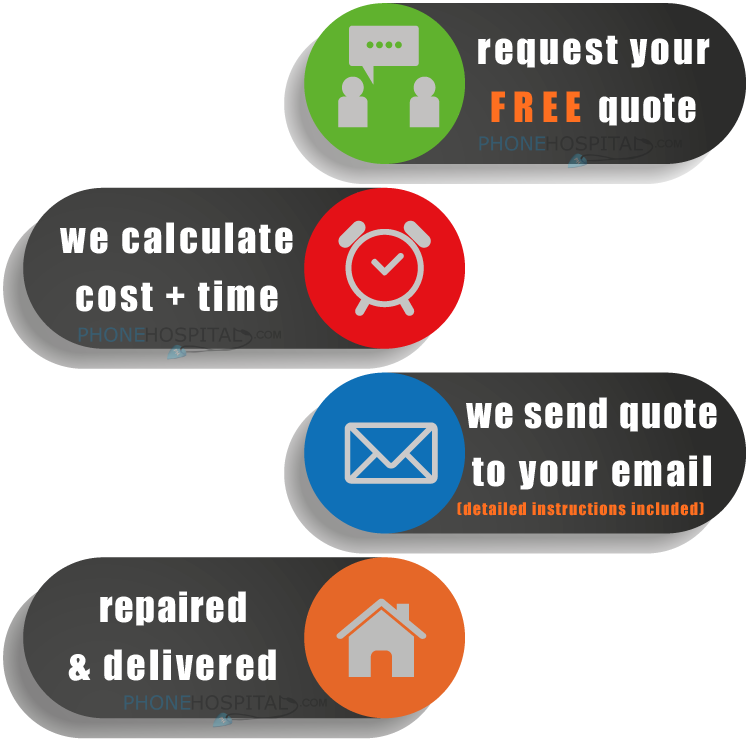HOW TO SOLVE SOME SOFTWARE PROBLEMS
There are two kinds of phone problems: software and hardware. In this section, we`ll address software glitches – system freezes, error messages, and non-responsive programs, to name just a few. Sometimes a simple reset can repair the issue otherwise a full restore may be needed in some instances if you have major issues with your mobile phone.
1.Soft Reset: The first fix is also the easiest, and is called a SOFT RESET (also called a “restart” or “power cycle”). Simply power the device off, wait about 10 seconds, and then turn it on again. Most software problems can be fixed by simply turning the device off then on again.
2. Hard Reset: If that doesn't`t work, then the next thing to try is a HARD RESET: turn off the device, remove the battery from the device for up to 30 seconds, then replace the battery and turn on again. This should force all the programs to stop running and start up again, which usually make any glitches go away.
3. Software Update: If the phone or tablet is still having problems, even after a hard reset, then it may need a SOFTWARE UPDATE. This sometimes involves a full operating system restore. Check to see if any software updates are available, by:
A. Plugging your iPhone or iPad into iTunes (also suitable for Apple devices including iPod, Apple TV, etc) to get the latest IOS version.
B. Searching your Android phone`s “Settings” for “Software Updates”
C. Searching your Blackberry phone options for “System Updates”
D. Searching your Windows phone settings for “Phone Updates”
With most smartphones a lot of little update are done automatically including your apps, but some need to be initiated by the user. Sometimes you have to accept new terms or permissions. This is quite normal for most apps that are installed on your product.
4. Reset your phone settings: Start with the basics first. That is to bring your handset to the original factory default settings. You can do this by going to the settings menu. Here there will be an option like reset / restore / default / factory settings. Select this option. It may ask for a security code. If you know the codes then enter it and confirm. Your handset should go back to default settings. To know the security code for any make or model, please refer to security codes in your user guide. If it does not accept or displays a code error, then its possible that you may have changed the code. In this case, contact us for further information and getting the code reset. If the fault is repaired, you may think that the problem was minor or there was some settings related fault!
5. Format your handset: The next step is to try by formatting your handset. Formatting means deleting all the data you have downloaded or is stored in your phone after you purchased it. This includes photo, videos, contacts, text messages, call logs so basically all your personal data. Its best to backup your important data before formatting or flashing. To do the format, you will have to again go to the settings menu and go to the same option you went to before i.e. reset settings option. There should be two options, one for reset settings only and the other will show as reset all or master reset. Select the second option, enter code if requested and the formatting should take anything from 30 seconds to 30 minutes depending on the make, model and amount of data stored on your gadget. Hopefully this should get the problem solved as this also removes malicious code, virus and other unidentified mobile applications that were possibly blocking your use by running in the background.